Model Operation Digest
You can perform the following operations by opening the model's menu panel.
Summon: Select the model you want to summon and press the up trigger on the right controller to summon the model.
Hold: Hold the laser on the model by pressing the upper trigger on the right controller.
Below is the operation while holding.
Move: Move with the stick on the left controller.
Scale: Click B button on the right controller.
Rotate: Click A button on the right controller.
Reset rotation: Double click the A button on the right controller.
Gravity: Click the X button on the left controller.
Delete: Click the bottom trigger on the right controller.
Summon: Select the model you want to summon and press the up trigger on the right controller to summon the model.
Hold: Hold the laser on the model by pressing the upper trigger on the right controller.
Below is the operation while holding.
Move: Move with the stick on the left controller.
Scale: Click B button on the right controller.
Rotate: Click A button on the right controller.
Reset rotation: Double click the A button on the right controller.
Gravity: Click the X button on the left controller.
Delete: Click the bottom trigger on the right controller.
How to use Model Panel
This section explains how to use the Model Panel.
 Select the "LIKE" tab in the Model Panel to switch to the liked list view.
Select the "LIKE" tab in the Model Panel to switch to the liked list view.
 The Model Panel will be lined up in the "LIKE" list by pressing the heart in the upper right corner.
The Model Panel will be lined up in the "LIKE" list by pressing the heart in the upper right corner.
 You can also use your own uploaded models.
You can also use your own uploaded models.
Select the "UPLOAD" tab in the Model Panel switches to the list view of user uploads.
Select the "WARP" tab in the model panel to switch to the warp list view.
 Click "UPDATE" in the model panel to update the list.
Click "UPDATE" in the model panel to update the list.

 Select the "LIKE" tab in the Model Panel to switch to the liked list view.
Select the "LIKE" tab in the Model Panel to switch to the liked list view. The Model Panel will be lined up in the "LIKE" list by pressing the heart in the upper right corner.
The Model Panel will be lined up in the "LIKE" list by pressing the heart in the upper right corner. You can also use your own uploaded models.
You can also use your own uploaded models.Select the "UPLOAD" tab in the Model Panel switches to the list view of user uploads.
Select the "WARP" tab in the model panel to switch to the warp list view.
 Click "UPDATE" in the model panel to update the list.
Click "UPDATE" in the model panel to update the list.

Model Operation Details
To summon a model, select the model you wish to summon.
 Press the upper trigger on the right controller at the location where you want to summon it.
Press the upper trigger on the right controller at the location where you want to summon it.

 While selecting a model, press the B button to scale the model.
While selecting a model, press the B button to scale the model.
Move the controller to the right while holding down the button to zoom in.
Move the controller to the left to zoom out. Press the A button while selecting a model to rotate it.
Press the A button while selecting a model to rotate it.
If you move the controller to the right while pressing the button, it will turn to the right.
If you move the controller to the left, it turns to the left.
 To move the model, use the left controller stick while selecting the model.
To move the model, use the left controller stick while selecting the model.
While selecting a model, press the X button to turn on or off the model's gravity.
If the gravity of a model is turned off, it can easily be placed on top of another model.
 To delete a model, press the lower trigger on the right controller while selecting the model.
To delete a model, press the lower trigger on the right controller while selecting the model.
 Press the upper trigger on the right controller at the location where you want to summon it.
Press the upper trigger on the right controller at the location where you want to summon it.

 While selecting a model, press the B button to scale the model.
While selecting a model, press the B button to scale the model.Move the controller to the right while holding down the button to zoom in.
Move the controller to the left to zoom out.
 Press the A button while selecting a model to rotate it.
Press the A button while selecting a model to rotate it.If you move the controller to the right while pressing the button, it will turn to the right.
If you move the controller to the left, it turns to the left.
 To move the model, use the left controller stick while selecting the model.
To move the model, use the left controller stick while selecting the model.While selecting a model, press the X button to turn on or off the model's gravity.
If the gravity of a model is turned off, it can easily be placed on top of another model.
 To delete a model, press the lower trigger on the right controller while selecting the model.
To delete a model, press the lower trigger on the right controller while selecting the model.How to upload a model
You can upload your own models from "XRSNS(Model uploading)".
 When using "XR Designer", please set the item (1) to be supported.
When using "XR Designer", please set the item (1) to be supported.
(The left side of the button is supported, and the right side is not.)
If you want to allow other users to use it, please set the item (2) to be supported.
(The left side of the button is supported, and the right side is not.)
 When using "XR Designer", please set the item (1) to be supported.
When using "XR Designer", please set the item (1) to be supported.(The left side of the button is supported, and the right side is not.)
If you want to allow other users to use it, please set the item (2) to be supported.
(The left side of the button is supported, and the right side is not.)

XR Designer Operations List
Rooms can be designed by selecting panels.
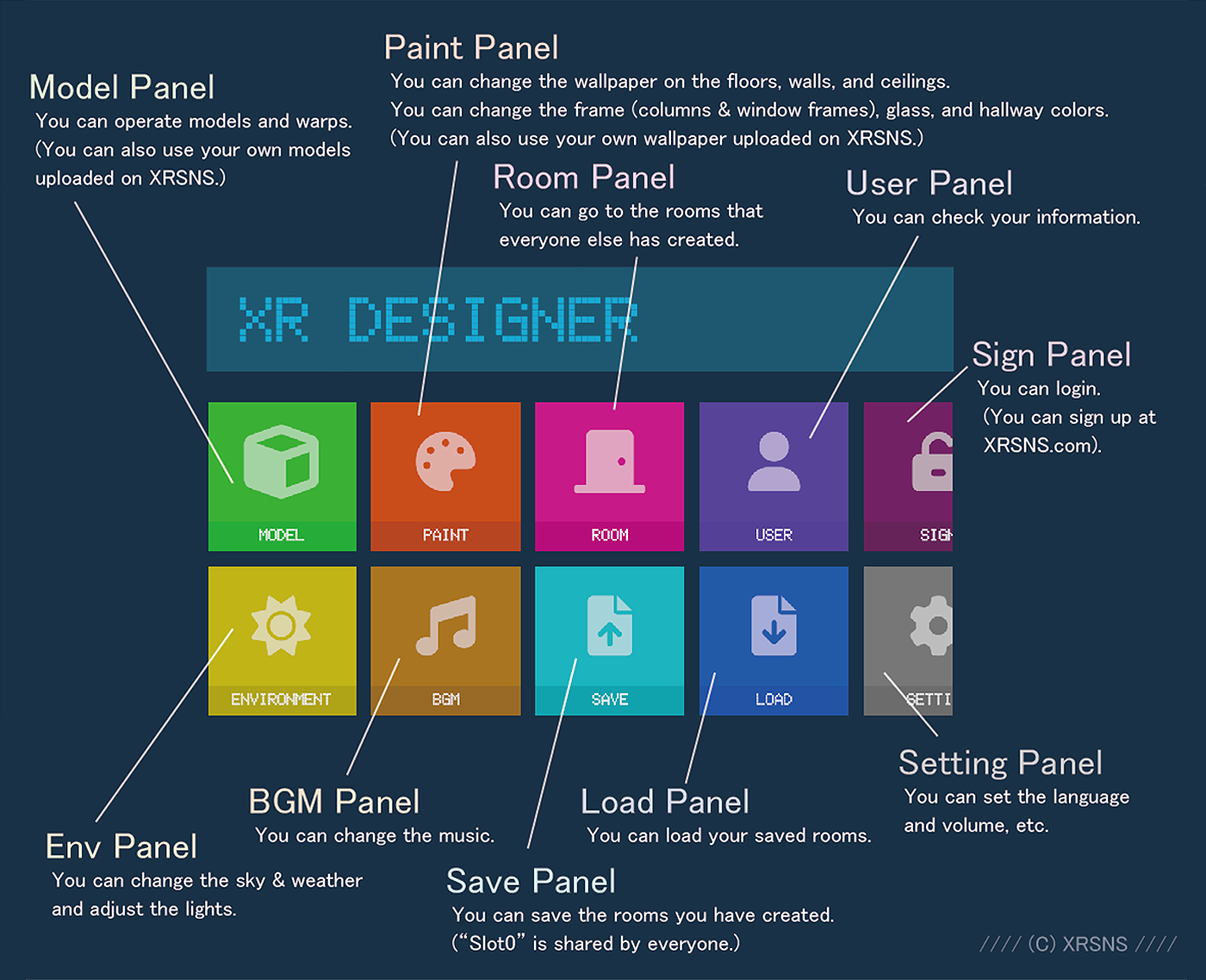
Please proceed to the detailed link for each panel depending on the panel you wish to select.